How To Troubleshoot Calls And Push Notifications On Android?
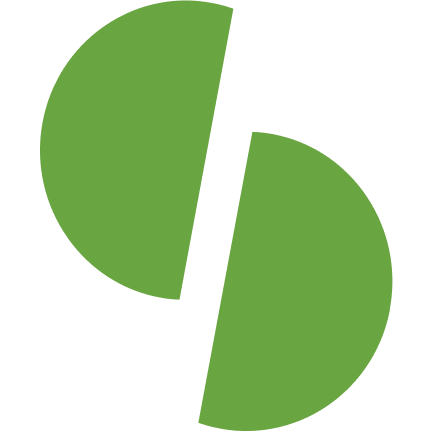
semilimes
General troubleshooting on Android
The following steps apply to Android 10
They may vary, depending on the Android version, or the device manufacturer.
- Clear App Cache: Open Android Settings / Apps / semilimes / Storage
-> Clear Cache - Reboot/Internet: Reboot your phone and check its Internet connection.
- Notifications: Open Android Settings / Apps & Notifications / See all Apps / semilimes / Notifications.
-> Activate “Show Notifications”. - Background data: Open Android Settings / Apps & Notification / See all Apps / semilimes / Mobile Data & Wi-Fi.
-> Activate “Background Data” and “Unrestricted Data Usage”. - Turn off battery saving mode or add semilimes to exclusion list: Open Android Settings /Apps & Notifications / See all Apps / semilimes / Advanced / * Battery / Battery Optimization / semilimes.
-> Activate “Don’t Optimize”. Change notifications settings: Open semilimes app / Account.
-> Activate “Notify with message content”. - Change notifications settings: Open semilimes app / Account.
-> Activate “Notify with message content”.
Other known issues…
- Force-Stop semilimes: semilimes won’t receive calls or push notifications if it is force-stopped via Android Settings / Apps & Notifications / See all apps / semilimes.
-> Reopen semilimes to fix this issue. - Third-party applications: Third party system-optimization apps can conflict with semilimes.
-> Add semilimes to the exclusion list of these apps, or temporarily deactivate them to perform your tests. - Muted contacts and chats:
-> Unmute your contact or chat in semilimes.
Please note that OS updates or re-installations of the semilimes app might require to perform the previous steps again.
Vendor-specific troubleshooting
Doogee, Gigaset and Ulefone Armor
Allow semilimes to run in the background and enable “DuraSpeed” as described here, https://service.gigaset.com/en/support/solutions/articles/75000116951-gps-signal-bluetooth-connection-duraspeed-battery-optimization
OnePlus
Allow semilimes to run in the background:
- Tap on “Recent Apps” or swipe up from the bottom of the screen for an overview of all open apps and look for semilimes. Long-press on the semilimes window. Then click the “Lock” button to prevent semilimes from being stopped in the background.
- Open the System Settings and search for “Battery Manager”. Click on “Use Battery Manager” and deactivate it. Please note that this setting applies to all apps, and not only semilimes.
Sony
Deactivate STAMINA mode in “Battery Settings”.
Enable “Background Data” for semilimes in the “System Settings”.
Huawei
Open Android Settings / Apps / Apps / semilimes / Power usage details /App launch.
-> Disable “Manage automatically”
-> Enable “Auto-launch”, “Secondary launch” and “Run in background”.
Open Android Settings / Apps / Apps / semilimes / Notifications
-> Enable all required Notifications
EMUI 9 (Android 9)
Open Android Settings / Apps / Apps / semilimes / Storage / -> Clear Cache
Open Android Settings / Battery
-> Deactivate “Performance mode”, “Power Saving mode”, and “Ultra Power Saving mode”.
Open Android Settings / Battery /App launch
-> Deactivate semilimes
A dialog containing three options appears (“Auto-launch”, “Secondary launch”, and “Run in background”): Make sure that all three options are activated, and confirm by tapping “OK”
EMUI 5 (Android 7)
Open Android Settings / Battery / Close apps after screen lock /semilimes
-> “Don’t close”
Open Android Settings / Apps / semilimes / Data usage
-> Background data - allowed
Samsung
Android 12 and 14
Clear App Cache
Open Android Settings / Apps / semilimes / Storage
-> Clear Cache
Open Android Settings / Battery and device care / Storage / Apps / semilimes / Storage
-> Clear Cache
Disable Battery Optimization
Open Android Settings / Apps / semilimes / Battery
-> “Unrestricted”
Remove semilimes from Sleeping Apps
Open Android Settings / Battery and device care / Battery / Background usage limits
-> Disable “Put unused apps to sleep”
Then open “Sleeping apps” / … (three dots on top right) / “Delete”
-> Remove semilimes if it appears on the list
Disable Auto Optimization
Open Android Settings / Battery and device care / … (three dots) / Automation
-> Disable “Auto optimize daily”
-> Disable “Adaptive Battery”
Open Android Settings / Battery and device care / Battery / More battery settings”
-> Disable “Adaptive Battery”
Disable “Switch to Mobile Data”
Open Android Settings / Wi-Fi / Connections / … (three dots to right)
-> Disable “Switch to mobile data”
Disable Power Saving Mode
Open Android Settings / Battery and device care / Battery / Power saving mode
-> Disable “Limit apps and Home Screen”.
Android 11
Disable Battery Optimization
Open Android Settings / Apps / semilimes / … (three dots top right) / Special Access / Optimize battery usage / Apps not optimized / All
-> Disable battery optimization for semilimes
Remove semilimes from Sleeping Apps
Open Android Settings / Battery and device care / Battery / Background usage limits
-> Disable “Put unused apps to sleep”
Open Sleeping apps / … (three dots top right) / Edit apps
-> Remove semilimes from this list
Disable Auto Optimization
Open Android Settings / Battery and device care / … (three dots top right) / Automation
-> Disable “Auto optimize daily”
-> Disable “Adaptive battery”
Open Android Settings / Battery and device care / Battery / More battery settings
-> Disable “Adaptive battery”
Android 10
Disable Battery Optimization
Open Android Settings / Apps / semilimes /Battery
-> Activate “Allow background activity”
Click on “Optimize battery usage / Apps not optimized / All / semilimes
-> Remove semilimes from this list
Open Android Settings / Device care / Battery / App power management
-> Disable “Put unused apps to sleep”
Then click “Sleeping apps”
-> Remove semilimes from this list
Disable Auto Optimization
Open Android Settings /Device care / … (three dots on top right) / Advanced
-> Deactivate “Auto optimization”
Disable “Adaptive Battery”
Open Android Settings / Device care / Battery / App power management
-> Deactivate “Adaptive battery”.
Android 9
Open Android Settings / Device care / Battery / … (three dots top right)
-> Disable all switches in “App power management” section, but leave the “Notification” switch “on”
Click on “Sleeping apps” and delete semilimes from the list. Click the trash-can icon, select semilimes, and confirm by clicking “Remove”. Set the “Optimize settings” switch in the “Settings power optimization” section to the “off” position
Android 7
Open Android Settings / Device maintenance /Battery
-> Disable “Power saving mode” or
-> Activate “Background data usage”
Open Android Settings / Device maintenance / Battery / … (three dots top right) / Advanced settings
-> Disable “App power monitor”
Open Android Settings / Device maintenance / Battery / Battery usage / … (three dots top right) / Optimize battery usage / All apps
-> Disable semilimes
Open Android Settings / Connections / Wi-Fi / Advanced
-> Activate “Keep Wi-Fi on during sleep: always”
Open Android Settings / Apps / semilimes / Mobile data
-> Activate “Allow background data usage”