semilimes Remote App
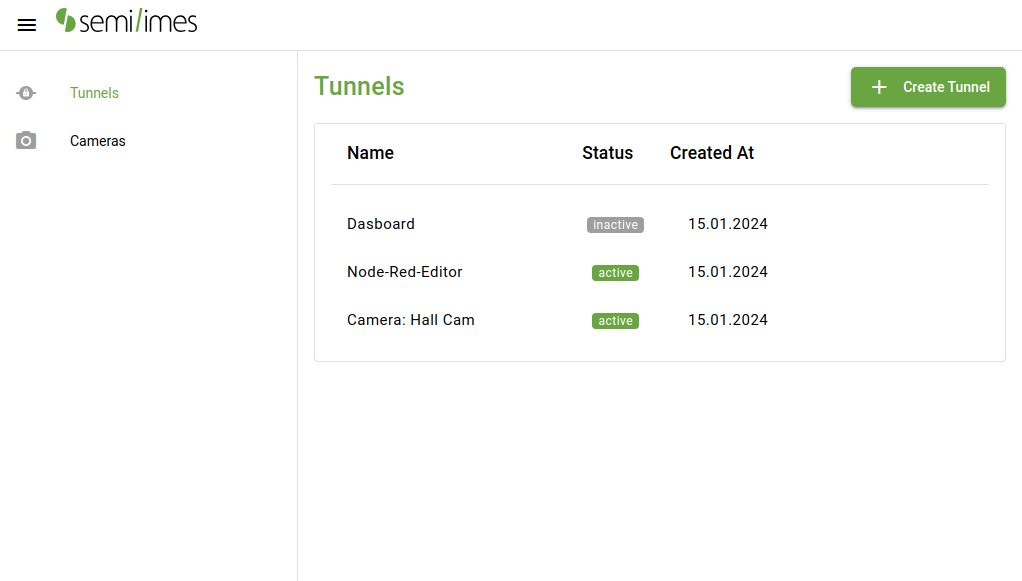
Installation and Upgrade Guide for the semilimes remote Application
We offer a specialized script designed for the installation of the semilimes remote application on Debian-based systems or on Raspberry Pi devices.
This script is designed to:
- Check whether the s-remote app is already installed and, if it is, suggest updating the app.
- Install the most recent version of the semilimes remote app.
- Configure the semilimes remote app to operate as a service, enable the service to autostart on boot.
- Supply a series of commands for managing the service.
By executing the specified command, you can automatically download and initiate the script:
sudo bash -c "$(curl -sSL https://www.semilimes.com/downloads/remoteapp/installers/linux/install_sremote_x86_64.sh)"
Following the installation, you will have access to three commands:
sme-remote-start: Initiates the app as a service, allowing it to operate in the background. While running this command, you will be informed that the app’s user interface is accessible athttp://<device_host>:3030.sme-remote-stop: Stops the sme-remote service.sme-remote-uninstall: Deactivates the service, delete the app, and all associated configuration files.
If you’re using the app on a local machine, you can access it at http://localhost:3030.
The first time you run the app, you’ll be prompted to enter an API key, which you can obtain by visiting your semilime account api key management section.
After entering the API key, you’re all set to start using the app. It allows you to make your local web-based system accessible through the semilimes app using secure tunnels. Additionally, you can connect your local surveillance cameras’ RTSP streams and make them accessible through these tunnels as well.